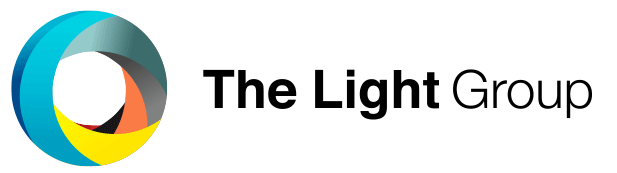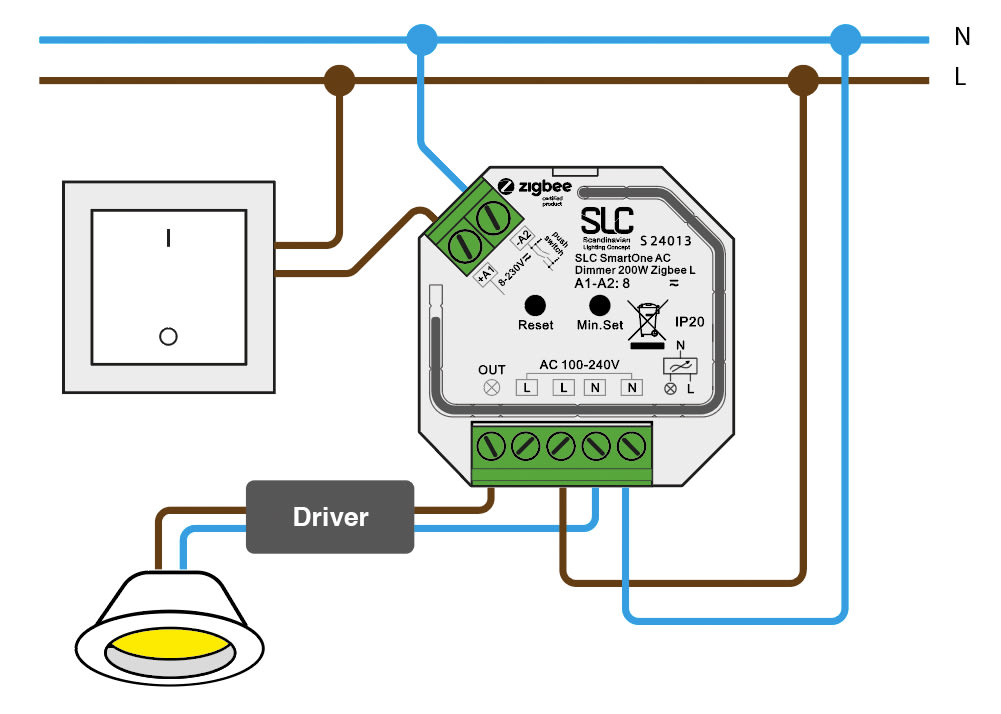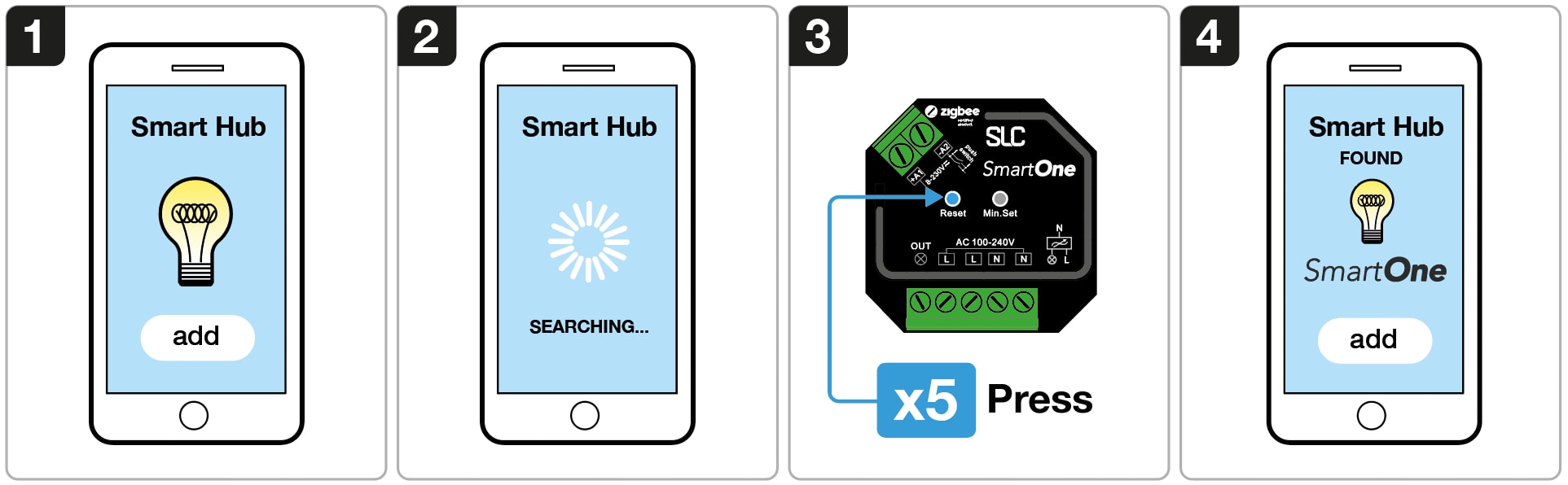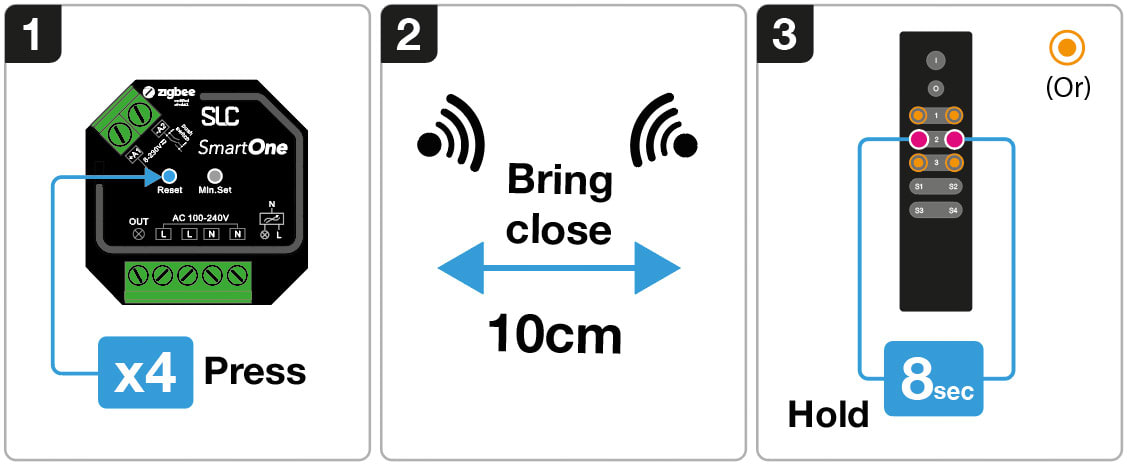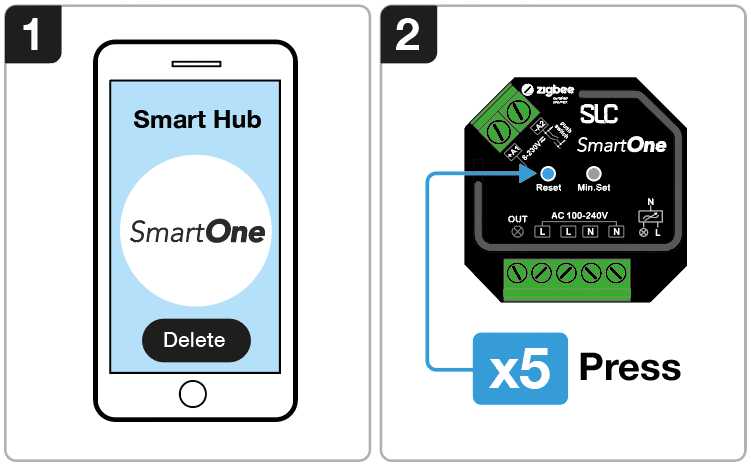SLC SmartOne S24013 Quick Start Guide
1. Wiring diagram
2. Connect the SmartOne dimmer to a Zigbee Smart Hub
3. Minimum brightness setting
4. TouchLink to a Zigbee remote
5. Factory reset
Wiring diagram
Note: An authorized electrician must install this device. Remember to switch off the power before installing it.
Connect the SmartOne dimmer to a Zigbee Smart Hub
1. Choose to add a new light from your compatible Zigbee Hub Interface
2. Your interface is now searching for new Zigbee devices on the network
3. Press the reset button 5 times to set the device in pairing mode for 15 sec.
4. Once your smart hub as successfully paired with the SmartOne dimmer, all connected lights will flash five times.
Troubleshooting:
1. Try step 1-4 again
2. Reset the SmartOne Dimmer to factory settings, and then try step 1-4 again. Click here>>
Set a minimum brightness setting
1. Adjust the brightness setting between 1-50% on your Smart Hub interface
2. Press and hold the right button on the SmartOne dimmer for 3 sec.
3. Now the load can not be dimmed below the set level.
Note: To remove this setting simply adust the brightness to 100% and then hold the same button for 3 sec again. Then the minimum brightness setting will be removed.
TouchLink to a Zigbee Remote
1. Short press the "Reset" button four times to activate the TouchLink pairing mode (180 sec).
2. Bring the Zigbee remote or touch panel within 10 cm of the SmartOne unit and activate TouchLink paring mode on the remote.
3. The lights connected to the SmartOne unit will blink twice to indicate a successful link.
Factory Reset
1. Delete the SmartOne dimmer from your Zigbee Hub Interface
2. Short press the reset button on the SmartOne dimmer 5 times.
3. Connected lights will blink 3 times to indicate a successful reset.