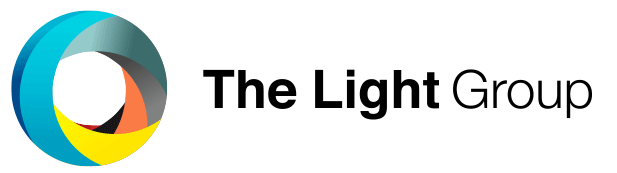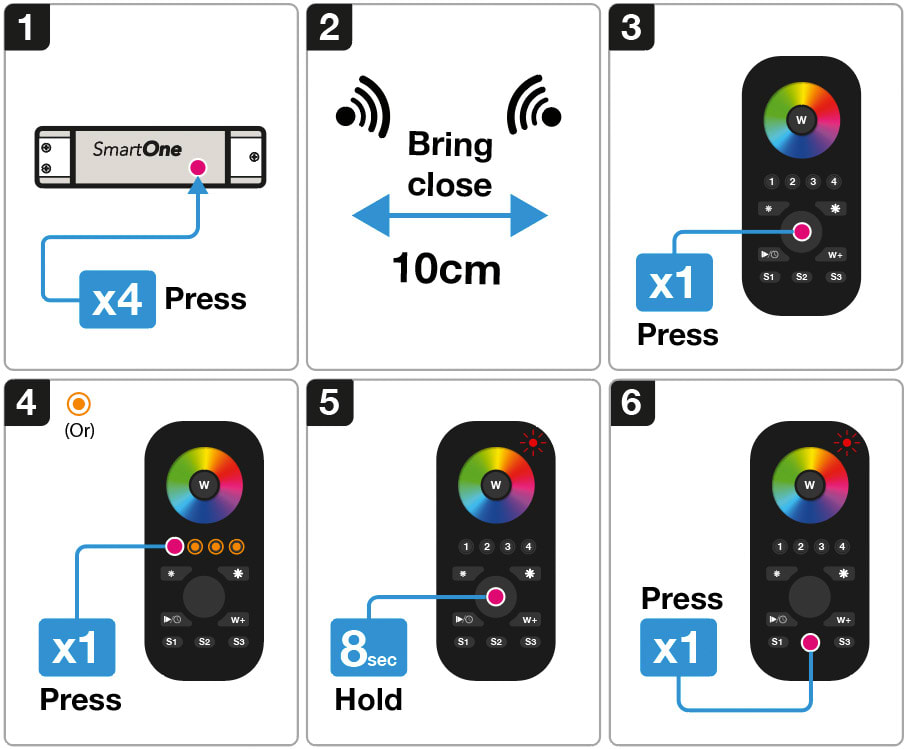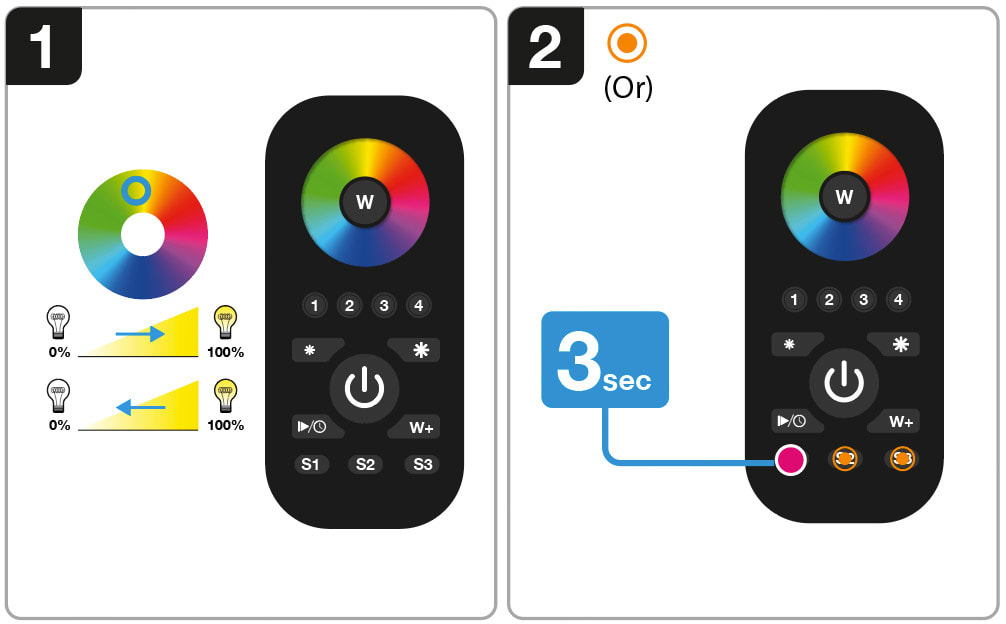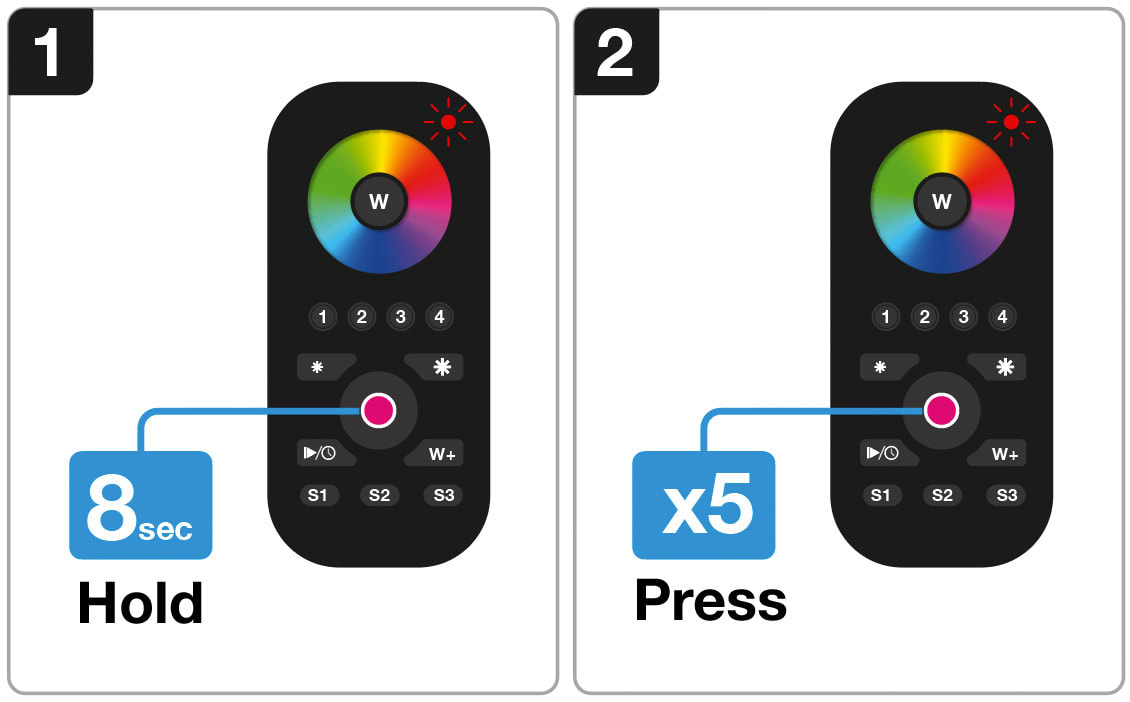SLC Smart One S57009 Quick Start Guide
1. TouchLink he SmartOne remote to a Zigbee device
2. Connect the SmartOne remote to a Zigbee Smart Hub
TouchLink the SmartOne remote to a Zigbee device
1. Set the Zigbee device to TouchLink pairing mode (refer to the manual). Note: make sure the device is reset and is not TouchLinked to any other remotes.
2. Bring the remote and the Zigbee device within 10 cm distance.
3. Press the On/Off button to turn on the remote. Red LED indicator will flash to confirm that the device is on.
4. Press the Zone you would like to pair once.
5. Hold the On/Off button for 8 seconds or until the LED indicator glows solid red.
6. Press the S2 button once to start TouchLink commissioning.
Connect the SmartOne remote to a Hub/Gateway
1. Choose to add a new device from your compatible Zigbee Hub Interface and start searching for new Zigbee devices on the network.
2. Hold the main On/Off button of the remote until the red LED indicator lights up solid green.
3. Press the S1 button on the remote to start pairing mode.
Program one to three different scenes
1. Adjust the hue/brightness of all connected lights to your desicierd settings.
2. Hold the S1, S2 or S3 button to save your settings.
Note: To replace a scene, just repeat step 1-2 again.
Factory reset the SmartOne remote
1. Hold the main power button of the remote until the red LED indicator lights up solid red.
2. Press the main power button of the remote 5 times to reset the remote.
Note: This will reset the remote and erase all settings done to the remote.